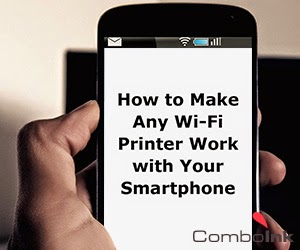How to Make Any Wi-Fi Printer Work with Your iPhone or Android Smartphone
Want to print from your iPhone or Android phone and don’t know where to start? The steps are easier than you think, we’ll show you how below!
Smartphones aren’t called “smart” for no reason. Your smartphones can do very many things to keep you connected, informed and current…and can print wirelessly. Most of us now own an all-in-one printer, you know, one that prints, faxes, copies and scans. Aside from these handy features, did you know most of these newer printers also have a wireless printing feature? If your printer is equipped with WLAN (wireless local area network) aka WiFi, you can actually print directly from your smartphone!
Whether you use the Android operating system or are an Apple/ iOS fan, you can print wirelessly from your mobile device. Here’s how:
Wireless Printing from Android Mobile Devices
There are two ways to print from your Android Smartphone:
- Install and use a printer specific app or
- Use a generic wireless printing app (non-brand specific) to give your print commands.
From the Google Play store, you can download free printer apps such as PrinterShare or paid apps . Apps like these let you print direct from your mobile via Wi-Fi, Bluetooth or USB. You can print things such as:
iCanPrint
such as
- Excel sheets
- Word files
- Power point presentations
- PDF files
- Pictures
- Email attachments in several different file formats
Aside from those above, you can even print out lists you’ve made out on your phone, text messages, call logs and web pages. Typically the premium or paid apps (PrinterShare also has a paid version) offer a better range of features than the free apps.
Another way to go, is to use brand specific printer apps available via Google Play:
- Epson iPrint lets you print pictures, web pages and documents from your tablet or Android phone. Using remote print functionality (if you have an email-enabled Epson printer), you can print from anywhere in the world.
- Canon Mobile Printing is the free app for Canon’s laser printers and laser multifunction printers, whereas PIXMA/MAXIFY PrintingSolutions is the app for inkjet printers of the PIXMA or MAXIFY series. You can find out whether your printer is compatible by checking the list of supported printers on the app page.
- Brother iPrint&Scan is the app for Brother printers that lets you print web pages, emails, photos, documents, and also lets you print from cloud services such as Evernote, Dropbox and OneDrive.
- HP All-in-One Printer Remote is for all HP printers with ePrint on them. The app supports printers set to wireless direct printing mode as well as printers on local wireless network.
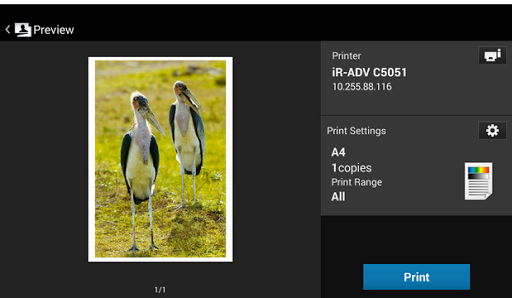 |
|---|
| Canon Mobile Print Preview |
Similarly there are apps available for printer brands such as Samsung, Kodak, Lexmark, Ricoh and others.
Using a WiFi Printer to Pint From Your iPhone
For iOS devices like the iPhone, iTouch or iPad, all you need is a printer that is AirPrint compatible. And what is AirPrint?
- It is the Apple feature that lets you print wirelessly from your device.
- To print wirelessly, your printer needs to be connected to the same Wi-Fi network as your iOS device via bridging, or by a direct connection to your Wi-Fi network.
- To check if your printer is compatible, check out the list of printers at the Apple Support site (arranged alphabetically – Brother, Canon, Dell, Epson, Fuji Xerox etc).
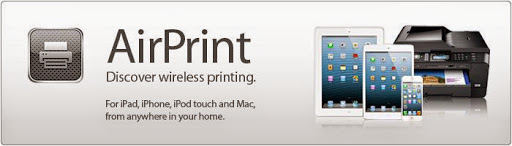 |
|---|
| Apple AirPrint Image From BeginnersTech |
Some printer models automatically print with AirPrint whereas others need to be “configured” (you may have to change some printer settings for this). Either way, you will have to make sure that the printer is on the same wireless network as your Apple phone. To check, you can:
- Open up a note in your Notes app and select PRINT in the action button.
- The printer device will typically appear as the selected device and if not you can let your device scan for printers and tap the appropriate option when it appears.
- You can now quickly and effortlessly print high quality pictures and documents from any of your iOS apps.
Other features include easy discovery, automatic media selection, and enterprise-class finishing options. How fast you get your printout will depend upon the speed of your WiFi network.
Do you do a lot of wireless printing? What are the preferred apps you use and do you have any tips you’d like to share with us?