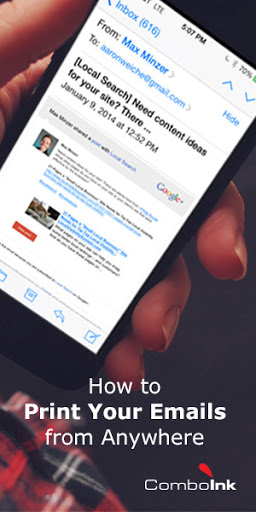How to Print Your Emails from Anywhere
More than anything else, you might spend online time over your email! With good reason, too! Sure, we have Facebook to keep us connected with friends and family. YouTube keeps us entertained with anything from cute cat videos to informative documentaries. We find out if we need an umbrella or not by checking the weather online. Then find out the news via your favorite newspaper’s ePaper.
However, the things that we treasure the most are personal. One-to-one emails that a daughter or a grandson wrote is just one example. If it comes down to the items that you want to save and print, it would have to be your emails. These contain our personal messages, online payment confirmations, invoices of email shopping, acknowledgements of bills paid, email statements of your credit card bills or checking account statements and more.
Some Do’s and Don’ts about Printing Emails
To save paper, ink and other resources, you should consider going paperless. At least, to the extent of only printing necessary items. Print only those emails that you really need a hard copy of.
- Forms that you have to fill out and submit
- Receipts or invoices that you need to maintain a record
- Personal email messages that you want to preserve because they mean something to you.
Also consider how you want to print save ink or toner. For example, a draft print serves its purpose and uses a lot less ink. You also will make your ink cartridge last longer!
Secondly, printout only the relevant part of the email. You don’t want the links to other folders, your contract list and the ads to show up in your email. Doing so will just waste ink.
Thirdly, print only the message that you need.Consider taking monochrome printouts only if color is not strictly necessary. They will use up less ink. Do you really need to print out the pictures, images and graphics in the e-mail? Or can you do without them?
How to Print Email messages, Attachments, Images and More
Nowadays, you can print from almost any device. With wireless printing now enabled on so many modern printers, you can connect more than one device to your printer. For example, your PC, laptop and your mobile phones. If you have never used mobile printing don’t worry. It’s easier than you think!
Popular email services such as Gmail and Outlook Messenger (formerly hotmail) have built-in email printing functionality that works very well on the popular browsers such as Firefox, Internet Explorer, Chrome and Opera:
To print a Gmail message, open the relevant message, and then move your cursor to the drop down menu next to the REPLY arrow button. Clicking the PRINT option form the drop down menu will open the message in a new browser tab ready to print. The print dialog box also opens up, letting you choose the printer, print range, number of copies, pages and other properties.
- To print a Gmail attachment click on the attachment to see the pop up of the document. There is a printer icon at the top of the page. Click on this to have the print dialog open up and proceed to give the print command making the appropriate selections.
- Similarly for your outlook message, open the message you want to print. On the top of the page, next to the Categories link, you will see three dots. Click there, and choose PRINT from the dropdown. The print preview will open up, sans the folder info in the margin and other extraneous stuff. If you want to print out the entire conversation (trailing mail) you can choose the Print All button above the message pane.
- You could also select the relevant part of your email, copy and paste this into a word file to print as usual. However, much of the formatting and the authentic email look will be lost here.
- To print remotely from mobile you will need to have a wireless printer. You can use apps like AirPrint (from iTunes) for your iPhone, iPad or iTouch. For your Android device. you can use Google Cloud print will do the job for you.
If you have any questions or comments feel free to ask/share in the comments below.