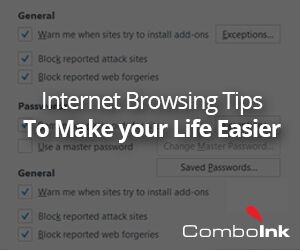Internet Browsing Tips to Make Your Life Easier
If you’re not sure exactly what is in the medication that you’re currently taking, you’ll Google the contents of your prescription to know more. If you’re planning a holiday somewhere, you will browse the net to know the top attractions of that vacation destination. If you’re looking to purchase an appliance, you’ll definitely want to know what other users recommend. You want a new twist on the old mac & cheese, so you turn to the WWW for a different recipe. In short, you turn to the internet for a myriad of different reasons. Did you know you can simplify and enhance the whole experience using browser extensions and other tricks?
Increase Font Size / Change Font Type
Readability can be a huge issue while you’re browsing, and often the default font size is too small. We recommend you adjust the size and type of font you’re using.
If you’re using Mozilla, increasing the font size is a couple of clicks: click the OPEN MENU button (the button with the three lines at the top right of your browser) and you will see “– 100% +” click the plus sign to increase the font size. Click once and increase by 10%, click twice get to 120%. Click till you get to a size that you’re comfortable with. The default font of Arial usually has very good readability, but if you want to change choose ‘OPTIONS’, go to ‘FONTS AND COLORS’ and then make your choice.
If you use Chrome, click on the “CUSTOMIZE AND CONTROL GOOGLE CHROME” button (the button with the three lines at the top right of your browser), go to ‘ZOOM’ and then – 100% +". You may click the plus sign until you get to a comfortably readable font size (there is a keyboard shortcut as well; read on). To adjust and customize your font in Chrome, go to “WEB CONTENT” in Settings, by clicking the “SHOW ADVANCED SETTINGS” link.
Learn Keyboard Shortcuts
Not reaching for your mouse all the time can seriously reduce arm fatigue and can also speed up the entire browsing process. Use these simple shortcuts in your browser:
- Ctrl N – to open up a new browser window and Ctrl T to open up a new tab
- Ctrl W – to shut the tab you currently are on
- To refresh the page you’re on, use the F5 key
- Ctrl + to increase font size and Ctrl – to reduce it
- Press the Home button to go to the top of the page and the End button to go to the end
- Ctrl F to find a word, number or specific text on the page
Browser Extensions to Make Life Easier
Most browsers have built in spell checks so if you’re making a spelling error, that red squiggly line under the typed word will warn you. In addition the ‘Grammarly’ extension for Chrome also helps to detect contextual and grammatical errors, and offers dictionary integration as well.
Then there is a ‘Pocket’ extension for Chrome that lets you quickly and easily save articles and other pages that you want to read or refer to later.
If you are someone who wants to know more about anything new that they come across you probably waste a lot of time going from one to another page on Wikipedia. Wikipedia Quick Hints is the extension that brings up the Wikipedia page in a little box as you move your mouse over the link. Now you can know about new terms and concepts without having to visit the page; simply by moving the cursor over the link term.
Chrome High Contrast is another browser extension that improves readability and browsing comfort. This extension lets you invert colors (black becomes white and vice versa while photos are left alone) to improve readability. For some of us, reading white letters on a black background is more comfortable and the reverse may be true for others.
When You Download a New App
Needless to say you need to have your virus protection up to date not only to protect against worms and malware but also against adware. Adware can be annoying in the extreme, showing up items on your web page that are irrelevant, disturbing and downright irritating.
Be sure to have your pop-up blocker activated from the browser settings. You can always add exceptions if you wish to. Also, when you download a new program or app, particularly free software, is particularly careful. It is best to read a few reviews before downloading. Be sure to pick CUSTOM INSTALLATION. Don’t go with the default installation even if it is recommended, because a lot of bundled rubbish can land up on your computer along with that plugin or app.
So enjoy your browsing! And if you have any of your browsing tips to share, we would love to hear about them.