
How to Install Epson XP-430 Ink Cartridges
Epson XP-430 Ink Cartridges













How to Replace Epson XP-430 Ink Cartridges
Need help with Epson XP-430 ink cartridge replacement? We've got you covered!
- Make sure your printer is on
- If you see a message prompting you to replace your ink cartridge, press the OK button, followed by the Replace Now option on the LCD screen of your printer.
- If you are replacing your ink cartridge before the empty printer prompt, press the home button and select Setup on the LCD screen. Next, select Maintenance, Ink Cartridge Replacement, and lastly press the OK button on your printer.
- Lift up the scanner portion of your printer
- Squeeze the tab on the cartridge releasing it from its slot. Lift to remove the empty ink cartridge. Discard the cartridge.
- Gently shake the new cartridge about 3-4 times before opening the package.
- Remove the ink cartridge from its packaging.
- Locate the yellow tape located on the side of the cartridge and remove it.
- Insert the replacement ink cartridge into the empty slot the direction in which the empty cartridge was removed. Push down until you hear and feel the cartridge click into place.
- Close the scanner portion of your printer and select the Start button. It will take approximately 90 seconds for your print head to adjust and move to its home position. Once you see a confirmation message on the LCD screen, you're all set!
Resource Links
Visit Epson XP-430 download page to find Espon XP-430 updates and useful downloads such as Epson XP-430 driver downloads, Epson XP-430 firmware download, Epson XP-430 firmware downgrade, Epson XP-430 manual, & even a Epson Expression Home XP-430 review.
FAQ - Frequently Asked Questions
Epson XP-430 Printer Ink, Copy, & Print Tips
Experiencing issues with your Epson XP-430 printer? Epson XP-430 black ink not printing or Epson XP-430 printing blank pages? Check out this below for some useful information about your Epson XP-430 printer!
- Why does my Epson printer print blank pages? Why does my Epson printer not print properly?
-
Check the following:
- Verify in your printing program and software that you have chosen the correct paper size setting.
- Check to see if any of the nozzles are clogged by running a print head nozzle check. Clean the printer head after if needed.
- Make sure you have the correct printer selected as your printer destination/ printing program
- Check your printer cartridges to see that the yellow tape has been removed.
-
For Windows® Computer
- Step 1 (options):
- Windows 10: Right-click on Windows Start icon
 & select Control Panel > Hardware and Sound > Devices and Printers. Right-click the product name & select Printer Preferences.
& select Control Panel > Hardware and Sound > Devices and Printers. Right-click the product name & select Printer Preferences. - Windows 8.x: Go to the Apps screen & select Control Panel > Hardware and Sound > Devices and Printers. Right-click your printer & select Printing Preferences.
- Windows 7: Click on Windows Start icon
 & select Devices and Printers. Right-click your printer & select Printing Preferences.
& select Devices and Printers. Right-click your printer & select Printing Preferences. - Windows Vista: Click on Windows Start icon
 & select Control Panel. Select Printer which is found under Hardware and Sound or Printers. Right-click your printer & select Printing Preferences.
& select Control Panel. Select Printer which is found under Hardware and Sound or Printers. Right-click your printer & select Printing Preferences. - Windows XP: Click Start & select Control Panel or point to Settings & select Control Panel. Select Printers and Other Hardware (if available). Then Printers and Faxes. Right-click your printer & select Printing Preferences.
- Windows 10: Right-click on Windows Start icon
- Step 2: Select the Maintenance tab and click the Extended Settings button.
- Step 3: Located in the Settings area, select the Skip Blank Page setting or checkbox.
- Step 4: Select OK to save your settings.
- Step 1 (options):
-
For macOs Computer
- Open the
 menu.
menu. - Select System Preferences
- Select one of the following: Print & Scan, Print & Fax, or Printers & Scanners.
- Select your printer, then Options & Supplies.
- Select Driver or Options.
- If you have navigated through properly you should see this on your screen:
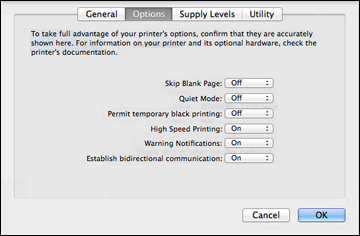
- Set the Skip Blank Page to On.
- Select OK.
- Open the
- Why is my Epson printer not printing when the ink is full?
-
It's possible that your ink cartridge is not set in its slot properly. Troubleshoot by doing the following steps:
- Turn on your printer
- Check your LCD screen for a message stating that your cartridges are expended.
- Remember which ink cartridge needs to be replaced and press the OK button followed by the option Replace now.
- Lift the scanner portion of your printer
- Squeeze the tab on the cartridge releasing it from its slot. Lift to remove the empty ink cartridge.
- Check to see if the the yellow tape located on the side of the cartridge is removed. If is still there, remove it.
- Insert the replacement ink cartridge into the empty slot the direction in which the cartridge was removed. Push down until you hear and feel the cartridge click into place.
- Close the scanner portion of your printer and select the Start button. It will take approximately 90 seconds for your print head to adjust and move to its home position. Once you see a confirmation message on the LCD screen, you're all set!
- How do you reset your Epson printer?
-
Are you experiencing issues with your printer settings? If so, you have the option to reset your printer to its default factory settings. You have the choice of choosing which particular settings to reset or reset them all.
- Press on the home button, if needed.
- Using the left or right arrow button, choose the Setup option and press the OK button.
- Using the left or right arrow button, choose the Restore Default Settings option and press the OK button.
- Using the left or right arrow button, choose one of the following options and press the OK button:
- Network Settings: Resets all network settings.
- All except Network Settings: Resets all control panel settings, except for network settings.
- All Settings: Resets all control panel settings.
- You should see a confirmation screen.
- Press on the OK button to reset your selected settings.
For more troubleshooting tips, visit this Epson XP-430 Support Page.
What our customers say about Epson Expression XP-430
-
I* have been pleased with ...Review for Replacement Epson 288XL T288XL120 High Yield Black Ink Cartridge - T288XL1I* have been pleased with my Epson 440 printer and the Epson inksWas this review helpful?
-
Review for Epson 288 T288 Series (4-pack) Replacement Ink Cartridge (1x Black, 1x Cyan, 1x Magenta, 1x Yellow)very goodWas this review helpful?
-
JunkReview for Epson 288XL Combo Pack of 4 Replacement High Yield Ink Cartridges (1x Black, 1x Cyan, 1x Magenta, 1x Yellow)Terrible. Color never was anywhere correct. Ordered factory cart.'s and printer printed fine.Was this review helpful?
-
AwesomeReview for Epson 288 T288 Series (4-pack) Replacement Ink Cartridge (1x Black, 1x Cyan, 1x Magenta, 1x Yellow)all items arrived on time. The re-manufactured ink cart. works as if they were new ones. I will continue to order from ComboInk because of the quality of their items and their performance.Was this review helpful?
-
EpsonReview for Epson 288XL T288XL Series (6-pack) Replacement High Yield Ink Cartridge (3x Black, 1x Cyan, 1x Magenta, 1x Yellow)Ordered the XL multi pack. Great value on top of the discountWas this review helpful?