Aside from fixing printer issues, printer industries also design firmware updates to limit the use of third-party ink cartridges. Firmware updates are mainly released to fix firmware bugs, crashes, or issues to improve a printer's performance. However, this is not the case if you use remanufactured or third-party ink cartridges.
Epson Printer Ink Cartridge Not Recognized After Firmware Update
Did you know that printer industries can automatically update your printer's firmware without you knowing? They can automatically update your printer if your printer update feature has not been turned off, especially if it is connected to your Wi-Fi or through a cable connected directly to your computer with an internet connection.
Your printer has probably been updated if it shows errors like the ones listed below:
- Cartridge is missing or damaged.
- Remove and reinstall ink cartridge.
- Cartridge not being recognized.
If your Epson ink cartridge is not recognized after firmware update or prompted with any of the error messages mentioned above, then there’s a possibility that you might be one of those who are affected by the firmware update. But no worries, as you can still have your printer accept remanufactured ink cartridges by doing an Epson printer firmware reset or downgrade, which will be discussed later on this page.
Epson Printer Firmware Hack To Avoid Epson's Auto Firmware Update
If you are currently using or planning to use remanufactured inks, we strongly advise you to 'NOT' update your printer's firmware to the latest version. Once your firmware has been updated, your printer will only accept OEM or original ink cartridges.
We highly suggest you check and read carefully any message that pops up on your computer or printer screen and not accept it if prompted for a firmware update. It will also be best to disable the auto-update feature found on your printer settings.
Epson Firmware Downgrade To Remove Firmware Update
Recently, Epson released a firmware update. If you are not yet affected by this, you can refer to the instructions below to disable future Epson firmware upgrades. Otherwise, if you are affected by these recent Epson firmware changes, then the instructions below might help you with how to do an Epson printer firmware reset or Epson firmware downgrade.
NOTE: Please be informed that using our compatible replacement printer ink cartridges will never void your printer warranty. Please contact us for any further questions.
Disable Epson Firmware Update Instructions
(For printers using Epson 288, 410, and 702 cartridges)
The following instructions work for Epson Expression XP on Windows operating system.
Option 1 - Disable Epson Firmware Update Settings from Epson Software Updater
- Use the Windows search bar to search and open the 'Epson Software Updater' program.
- Select your printer model from the list, if necessary.
- Click on the 'Auto-update settings' link.
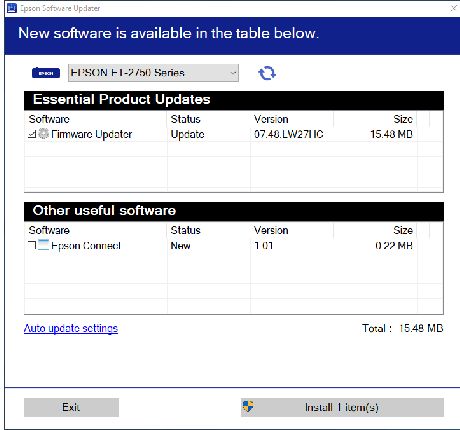
- Select 'Never' from the drop-down menu on the 'Interval to Check' column to turn off or disable the auto firmware update.
- Click 'OK' and then 'Exit' button to save your new settings.
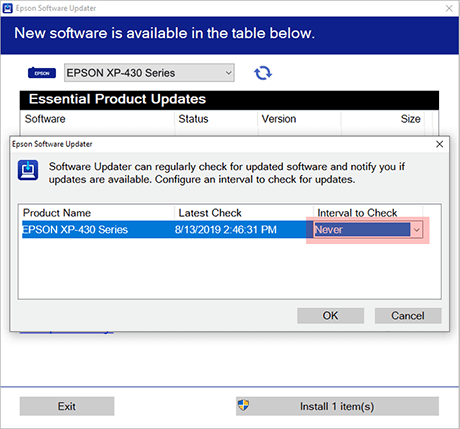
Option 2 - Disable Epson Firmware Update Settings from Windows Taskbar
- Right-click on the Epson printer icon on your Windows Taskbar.

- Select the 'Software Update Settings' from the list.
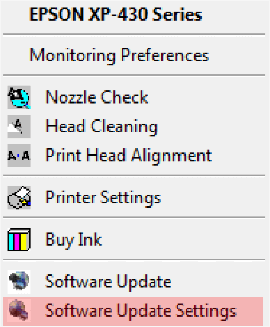
- Select the 'Never' option and then 'OK' to save the setting.
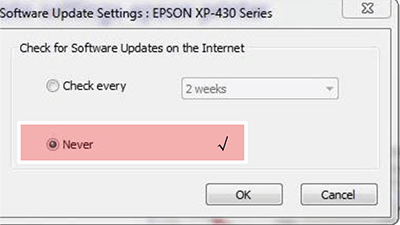
How to Revert or Perform an Epson Firmware Downgrade for Expression Series Printer
Printer Using Epson T288 Cartridges
The following instructions will work on the printer models listed on step #2 below.
NOTE: Make sure that your printer model name match with the model in the list before downgrading the firmware.
- Turn off the printer
A. For Epson XP-330, Epson XP-430 and Epson XP-434
While the printer is off, press and hold home, power, left arrow and cancel buttons at the same time, until ROM menu appears on your printer's display.
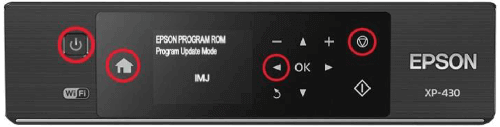
B. For Epson XP-340, Epson XP-440 and Epson XP-446
While the printer is off, press and hold power, down arrow, left arrow and cancel buttons at the same time, until your ROM menu appears on your printer's display.

- Download and run the older version of the firmware installation package on your computer. Visit Drivers Collection and use their search function to find the firmware that you need. Input your printer 'Downgrade to Firmware version' as your keyword. Find and download the right version for your operating system (MacOs or Windows).
Last update date: 29th August, 2019Printer Model Name Latest Firmware Version Downgrade to Firmware Version Expression Home XP-330 SO20J8 JO10G3 Expression Home XP-430 SO20J8 MO10G3 Expression Home XP-434 SO20J8 MO10G3 Expression Home XP-340 SO20J8 MJ05IA Expression Home XP-440 SO20J8 SO05IA Expression Home XP-446 SO20J8 SO05IA Expression Premium XP-640 NK11J1-USA
(Release 2019.2)NK08I5 Expression Premium XP-630 NQ17J1
(Release 2019.2)NQ18G3 Expression Premium XP-830 NP17Q1
(Release 2019.2)NP18G3/NP14G6 Expression Premium XP-530 NR17Q1
(Release 2019.2)NR17J1 - Click on the 'Next' button to start the installation.
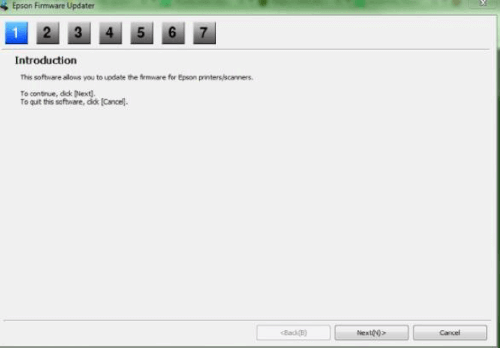
- Agree to the terms and click on 'Next' button to continue.
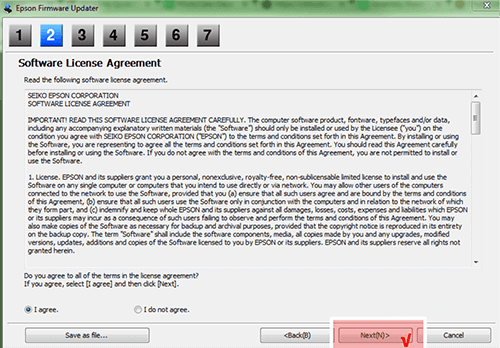
- Click 'Next' to continue.
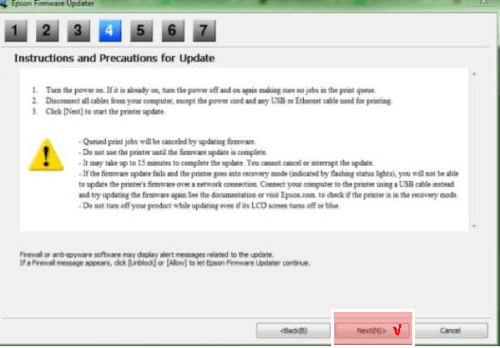
- Click 'Yes' to overwrite the updated firmware.
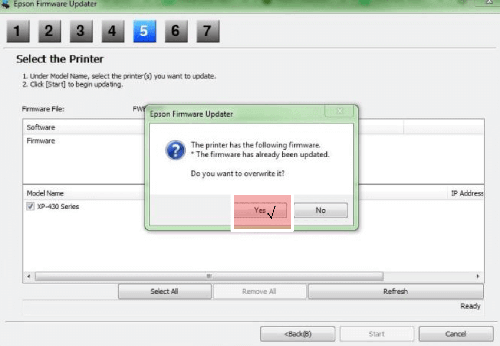
IMPORTANT: Make sure that the printer power is always on and doesn't get interrupted beyond this point. Otherwise, the printer might be damaged beyond repair.
- Click 'Start' to begin the installation.
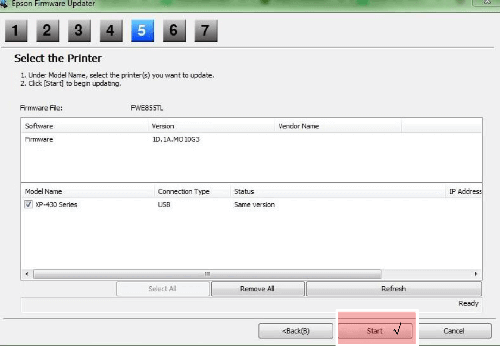
- Check on your printer and wait until the word Finished! appears on the display.
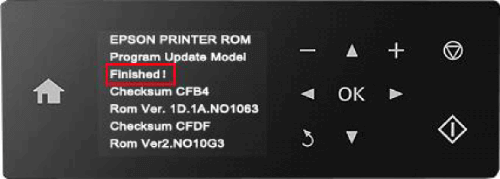
- Go back to your computer, and click the 'Finish' button on installer to complete the installation.
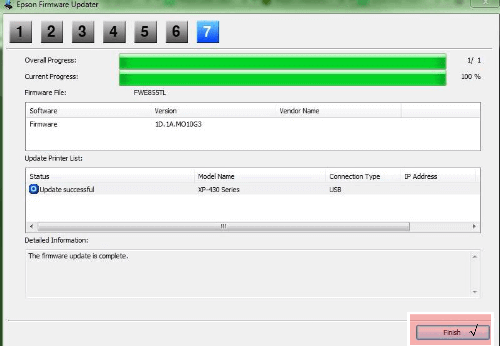
- Disconnect the power cable from the back of the printer, and then reconnect.
- Finally, turn your printer back on. At this point, error message 'Wrong ink tanks' might still appear on your printer screen. To clear this message, you will need to remove all the cartridges, and then reinstall them. After that, you should be able to start printing with your compatible T288 ink cartridge again.
We hope that the steps above helped you to undo Epson firmware update, perform an Epson printer firmware reset, or downgrade. If you have questions or clarifications about this Epson firmware downgrade guide or any other concerns, you can contact ComboInk's Customer Service department. Call our toll-free number: 1-833-786-1266 from Mondays to Fridays from 6:30am-3:30pm PT.
Need More Assistance?
Operator Hours:
7 days a week, 1-833-786-1266